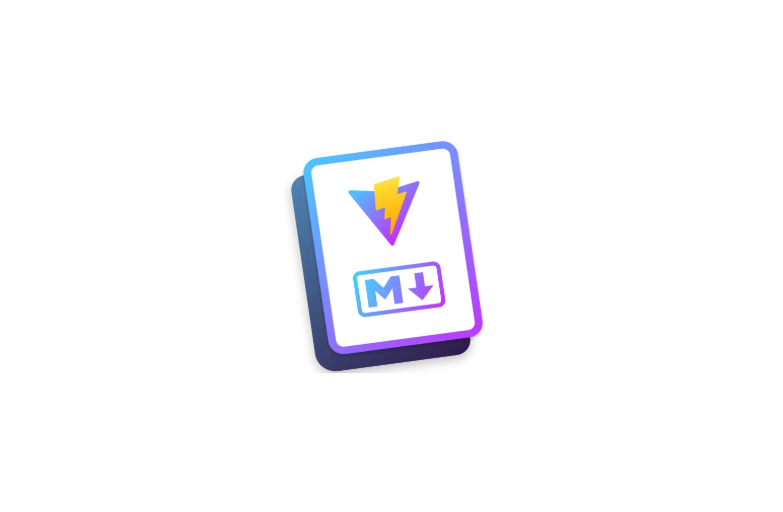Introduction to VitePress and the Canvas API
Building modern web projects requires a robust and flexible toolset. VitePress and the Canvas API are two powerful technologies that, either individually or combined, can help you create efficient, interactive, and visually stunning web applications.
In this introduction, we’ll explore the core concepts of both technologies and explain their significance for your projects.
Table of Contents
- Introduction to VitePress and the Canvas API
- Table of Contents
- What is VitePress?
- What is the Canvas API?
- Installation of VitePress
- Integrating the Canvas API into your VitePress Project
- Conclusion
- Advanced Canvas API techniques
- Anticipated Developments in the Canvas API
- Improving Learning Through Interactive Documentation
- Key Features to include
- Future Versions and Updates
- Potential Updates to VitePress
- Preparing for Future Changes
- Benefits of Staying Updated
- References
What is VitePress?
VitePress is a static site generator built on Vite and Vue.js. Designed for simplicity and speed, it is the perfect choice for creating documentation sites, blogs, or even simple web applications. VitePress emphasizes a streamlined developer experience and offers modern tooling.
Key Features of VitePress:
- Performance-first: Powered by Vite, it offers fast hot module replacement (HMR) and an optimized development workflow.
- Markdown-centric: Write your content in Markdown, and enhance it with Vue components for interactivity.
- Flexibility: Supports custom theming and extensibility through Vue.js.
- SEO-friendly: Generates static HTML pages that are easily indexable by search engines.
- Future-proof: Built on Vue 3 and Vite, it takes full advantage of modern JavaScript capabilities.
Whether you’re documenting a library, creating a personal blog, or building a static site, VitePress provides a lightweight and efficient solution.
What is the Canvas API?
The Canvas API is a native web technology that allows developers to create dynamic, programmatically generated graphics within the <canvas> element of a webpage. Using JavaScript, the Canvas API provides direct control over every pixel on the screen, making it ideal for a range of use cases.
Key Features of the Canvas API:
- 2D Rendering: Draw shapes, text, and images, or create animations.
- Pixel Manipulation: Access and modify individual pixels for advanced visual effects.
- Animation Support: Enable smooth animations using methods like
requestAnimationFrame. - Versatility: Suitable for data visualization, interactive games, and creative web experiments.
Example Use Cases:
- Creating real-time data visualization charts.
- Building interactive games or simulations.
- Adding animated backgrounds or effects to websites.
How VitePress and the Canvas API Work Together
While VitePress is primarily a tool for creating static sites and documentation, it also supports embedding interactive content, such as dynamic examples using the Canvas API. This combination allows developers to create documentation or tutorials that not only explain concepts but also include working examples directly on the page.
For example:
- A VitePress page can explain the Canvas API’s drawing methods and include a live example of an animated shape rendered using the API.
- Interactive Canvas demos can be embedded within your documentation to showcase use cases or troubleshoot techniques.
By combining VitePress and the Canvas API, you can deliver a powerful, interactive, and visually engaging user experience. In the next sections, we’ll explore the step-by-step installation process for both tools, ensuring you’re set up for success.
Installation of VitePress
Step 1: Setting Up Your Development Environment
Before diving into the installation, ensure your system is equipped with the following tools:
Node.js and npm: VitePress relies on Node.js for its build process. Check if Node.js is installed:
node -v
npm -vIf you don’t have Node.js installed, download the latest LTS (Long Term Support) version from Node.js
Code Editor: A modern code editor like Visual Studio Code is recommended for seamless development.
Step 2: Setting up a project directory
Begin by creating a directory where your VitePress site will reside.
Open your terminal and create a directory for the project:
mkdir vitepress-project
cd vitepress-projectThis directory will serve as the root for all your project files, including documentation, configurations, and dependencies.
Step 3: Initialize npm
Run the following command:
npm init -yThis command generates a package.json file in your project directory. It will look something like this:
{
"name": "vitepress-project",
"version": "1.0.0",
"main": "index.js",
"license": "MIT"
}The package.json file will track all dependencies and scripts used in the project.
Step 4: Install VitePress
Install VitePress as a development dependency.
Run the following command:
npm install vitepress --save-devThis adds VitePress to the node_modules directory and records it in package.json under the devDependencies section:
"devDependencies": {
"vitepress": "^1.x.x"
}Verify the installation:
npx vitepress --versionIf VitePress is installed correctly, this command will return the installed version, such as 1.0.0.
Step 5: Set up the VitePress file structure
VitePress expects a specific folder structure to organize your content. Create the required directories and files:
- Create a
docsdirectory:
mkdir docs- Inside the
docsfoldern create anindex.mdfile:
echo # Welcome to VitePress > docs/index.md- Your project structure should now look like this:
vitepress-project/
├── docs/
│ ├── .vitepress/
│ │ ├── config.ts
│ │ ├── theme/
│ │ │ ├── index.ts
│ ├── index.md
├── components/
│ ├── CanvasComponent.vue
├── package.jsonStep 6: Add VitePress scripts to package.json
To simplify running VitePress commands, add the following scripts to the package.json file under the "scripts" section:
"scripts": {
"docs:dev": "vitepress dev docs",
"docs:build": "vitepress build docs",
"docs:serve": "vitepress serve docs"
}These scripts allow you to start a development server, build the site for production, and preview the built site with simple commands.
Step 7: Configure VitePress
- Create
config.tsIn the.vitepressdirectory, create aconfig.tsfile to configure VitePress:
import { defineConfig } from 'vitepress';
export default defineConfig({
title: 'Canvas Tutorial',
description: 'Integrating a custom Canvas component in VitePress',
themeConfig: {
nav: [
{ text: 'Home', link: '/' },
],
},
});- Create
index.md
In the docs/ directory, create an index.md file for your home page:
# Welcome to the Canvas Tutorial
Below is an example of a custom Canvas component integrated into VitePress:
<CanvasComponent />Integrating the Canvas API into your VitePress Project
Now that you have set up VitePress and created your basic project structure, it’s time to integrate the Canvas API into your VitePress site. The Canvas API allows you to draw graphics and create interactive elements directly in the browser, making it ideal for visualizations, animations, or interactive tutorials. This section will guide you through adding Canvas API examples to your VitePress pages.
Step 1: Add the Canvas Component
- Create
CanvasComponent.vueIn thecomponents/directory, create a new fileCanvasComponent.vuewith the following code:
<template>
<div>
<canvas ref="canvas" width="600" height="400" style="border:1px solid black;"></canvas>
<button @click="drawShapes">Draw Shapes</button>
</div>
</template>
<script lang="ts">
import { ref, onMounted } from 'vue';
export default {
setup() {
const canvas = ref<HTMLCanvasElement | null>(null);
const context = ref<CanvasRenderingContext2D | null>(null);
onMounted(() => {
if (canvas.value) {
context.value = canvas.value.getContext('2d');
if (context.value) {
// Draw an initial rectangle
context.value.fillStyle = 'lightblue';
context.value.fillRect(50, 50, 200, 100);
}
}
});
const drawShapes = () => {
if (context.value) {
// Clear the canvas
context.value.clearRect(0, 0, 600, 400);
// Draw a circle
context.value.beginPath();
context.value.arc(300, 200, 50, 0, Math.PI * 2);
context.value.fillStyle = 'blue';
context.value.fill();
// Draw some text
context.value.fillStyle = 'black';
context.value.font = '20px Arial';
context.value.fillText('Hello Canvas!', 250, 220);
}
};
return {
canvas,
drawShapes,
};
},
};
</script>
<style scoped>
canvas {
display: block;
margin: 20px auto;
}
</style>Step 2: Integrate the Component in VitePress
- Register the Component Globally
In .vitepress/theme/, create a new index.ts file to register the component globally:
import DefaultTheme from 'vitepress/theme';
import CanvasComponent from '../../components/CanvasComponent.vue';
import { Theme } from 'vitepress';
const theme: Theme = {
...DefaultTheme,
enhanceApp({ app }) {
app.component('CanvasComponent', CanvasComponent);
},
};
export default theme;- Enable TypeScript Support for .vue Files
In the root directory, create a file shims-vue.d.tsto help TypeScript recognize .vue files:
declare module '*.vue' {
import { DefineComponent } from 'vue';
const component: DefineComponent<{}, {}, any>;
export default component;
}Step 3: Run your VitePress project
- Add a Start Script
Open package.json and add the following script:
"scripts": {
"dev": "vitepress dev docs",
"build": "vitepress build docs",
"serve": "vitepress serve docs"
}- Start the evelopment server Run the following command to preview your project locally:
npm run devVisit localhost:5173 in your browser to see the Canvas component in action!
Conclusion
By following these steps, you’ve successfully integrated the Canvas API into your VitePress project. You can now create dynamic and interactive documentation with live examples, visualizations, or even animations. This integration enhances your documentation by making it more engaging and educational.
In the future, you can expand on these examples by adding interactivity, incorporating data visualizations, or using libraries like Chart.js or Three.js to enhance your Canvas-based projects.
Advanced Canvas API techniques
While the Canvas API offers basic drawing and rendering capabilities, there are advanced techniques that can elevate the interactivity and visual appeal of your projects.
Using Gradients for Smooth Color Transitions
Gradients can be used to create smooth transitions between colors, which are often used for backgrounds, shapes, and effects.
Example:
const canvas = document.getElementById('myCanvas') as HTMLCanvasElement;
const ctx = canvas.getContext('2d');
if (ctx) {
// Create a linear gradient
const gradient = ctx.createLinearGradient(0, 0, 200, 0);
gradient.addColorStop(0, 'red');
gradient.addColorStop(1, 'blue');
// Apply gradient to a rectangle
ctx.fillStyle = gradient;
ctx.fillRect(10, 10, 150, 100);
}In this example, we create a linear gradient that transitions from red to blue, spanning horizontally from left to right. The addColorStop method determines the specific colors and their positions within the gradient. Applying a gradient to an object, like a rectangle, gives it a more dynamic and visually appealing look compared to a solid color.
Gradients are not limited to simple two-color transitions. You can create more complex gradients by using multiple color stops, making them ideal for more intricate background effects or buttons.
Implementing Image Manipulation
The Canvas API provides powerful methods for manipulating images. This can range from simply displaying an image to more complex tasks like cropping, scaling, and applying filters. This capability allows you to dynamically adjust images within your web application, which can be useful for projects like photo editing tools or dynamic graphs.
Example:
const canvas = document.getElementById('myCanvas') as HTMLCanvasElement;
const ctx = canvas.getContext('2d');
const img = new Image();
img.src = 'image.jpg';
img.onload = function() {
if (ctx) {
ctx.drawImage(img, 10, 10, 150, 150); // Draw image on canvas
}
};In this example, we load an image and draw it onto the canvas once it has loaded. The drawImage method allows us to scale the image to specified dimensions (150x150 in this case). This is particularly useful for dynamically displayed images, such as avatars or photo galleries.
You can also manipulate the image further by applying filters, such as changing its color, brightness, or contrast. The Canvas API provides a filter property that can be used to apply CSS-like filters to images drawn on the canvas.
Drawing paths and complex shapes
In addition to drawing simple shapes like rectangles and circles, the Canvas API enables you to draw more complex shapes and paths. This is done using the beginPath, moveTo, and lineTo methods, which together define a path that can be filled or stroked with different styles. This allows you to create intricate custom shapes, such as polygons, stars, or custom logos.
Example:
const canvas = document.getElementById('myCanvas') as HTMLCanvasElement;
const ctx = canvas.getContext('2d');
if (ctx) {
// Begin a new path
ctx.beginPath();
// Move to the starting point of the path
ctx.moveTo(50, 50);
// Draw a line from the current point to the new point
ctx.lineTo(150, 50);
ctx.lineTo(100, 150);
ctx.closePath(); // Close the path by connecting back to the start
// Fill the path with color
ctx.fillStyle = 'green';
ctx.fill();
// Optionally, you can also stroke the path to give it an outline
ctx.strokeStyle = 'black';
ctx.stroke();
}In this example, we begin a new path and define a triangle using moveTo and lineTo. The closePath method automatically closes the shape by drawing a line back to the starting point. You can then fill and stroke the path using fillStyle and strokeStyle. This technique is fundamental for creating custom graphics and shapes, especially in games or interactive apps.
You can also combine multiple paths together to create more complex designs, such as logos or intricate illustrations.
Animation with requestAnimationFrame
For more dynamic applications, animations are often required. The requestAnimationFrame method is a browser API that allows you to create smooth and efficient animations. Unlike setInterval or setTimeout, requestAnimationFrame syncs with the browser's refresh rate, leading to smoother animations and better performance.
const canvas = document.getElementById('myCanvas') as HTMLCanvasElement;
const ctx = canvas.getContext('2d');
let x = 0;
function animate() {
ctx.clearRect(0, 0, canvas.width, canvas.height); // Clear the canvas for the next frame
// Draw a moving circle
ctx.beginPath();
ctx.arc(x, canvas.height / 2, 30, 0, 2 * Math.PI);
ctx.fillStyle = 'blue';
ctx.fill();
// Increment x to move the circle
x += 2;
// Request the next frame
requestAnimationFrame(animate);
}
animate(); // Start the animationIn this example, a blue circle moves across the canvas horizontally. We use clearRect to clear the previous frame, then draw the circle in its new position. requestAnimationFrame ensures that the animate function is called before the next repaint, creating a smooth animation.
Using requestAnimationFrame is crucial for high-performance animations, especially when handling large scenes or interactive graphics. It automatically adjusts the frame rate to match the browser's rendering capabilities, providing better control over the animation's smoothness.
Handling user interactions with mouse events
The Canvas API allows you to respond to user input, such as mouse clicks or movements, to create interactive graphics. This is essential for building drawing apps, games, or interactive data visualizations. By attaching event listeners to the canvas element, you can track mouse positions and react accordingly.
Example:
const canvas = document.getElementById('myCanvas') as HTMLCanvasElement;
const ctx = canvas.getContext('2d');
canvas.addEventListener('click', (event) => {
const mouseX = event.offsetX;
const mouseY = event.offsetY;
// Draw a circle where the user clicked
ctx.beginPath();
ctx.arc(mouseX, mouseY, 20, 0, 2 * Math.PI);
ctx.fillStyle = 'red';
ctx.fill();
});In this example, a circle is drawn wherever the user clicks on the canvas. The click event listener tracks the mouse position (event.offsetX and event.offsetY) and uses it to draw a red circle at that location.
You can expand this functionality to create more interactive experiences, such as drag-and-drop elements, drawing tools, or games that respond to user inputs in real-time.
Using OffscreenCanvas for Performance Optimization
When dealing with heavy rendering tasks or graphics-intensive applications, OffscreenCanvas provides a performance boost. Unlike a standard canvas, OffscreenCanvas allows rendering to occur in a web worker, enabling graphics processing to be offloaded to a background thread. This keeps the main thread free, improving application responsiveness and frame rates.
Benefits of OffscreenCanvas:
- It can run in Web Workers, offloading CPU-intensive tasks.
- Improves performance for complex animations or large datasets.
- Reduces jank (frame skipping) in UI interactions.
Example:
// In the main thread
const offscreen = (document.getElementById('myCanvas') as HTMLCanvasElement).transferControlToOffscreen();
const worker = new Worker('worker.js');
worker.postMessage({ canvas: offscreen }, [offscreen]);The Canvas API offers a wide range of powerful features that can be used for everything from simple drawing to complex animations and image manipulation. When combined with TypeScript, it allows for better code structure, type safety, and easier debugging, especially for more advanced projects. By mastering the techniques described in this guide, you can take your canvas-based applications to the next level and create highly interactive and visually stunning experiences.
Anticipated Developments in the Canvas API
The Canvas API is a cornerstone of web graphics and is continuously being refined. Developers can look forward to several advancements, some of which may include:
1. WebGPU Integration
WebGPU, a modern graphics API designed for web environments, might:
- Enable more efficient rendering of complex 2D and 3D graphics.
- Provide better performance for high-resolution graphics and animations.
- Streamline workflows for creating GPU-accelerated visualizations.
2. Improved Performance on Mobile Devices
As mobile usage grows, updates to the Canvas API could include:
- Optimizations for power efficiency on battery-operated devices.
- Faster rendering for small screens and touch interactions.
- Tools for better handling of high-DPI displays.
3. New Drawing and Animation Capabilities
Developers could gain access to:
- Prebuilt functions for common operations like gradients and shadows.
- Easier handling of bezier curves and path animations.
- Higher-level abstractions for creating interactive visualizations.
4. Enhanced Accessibility Features
Future versions of the Canvas API might include:
- ARIA attributes for graphical elements to improve screen reader support.
- Tools for adding descriptive metadata to visual content.
- Improved integration with assistive technologies.
5. Integration with Emerging Web Standards
The Canvas API could work seamlessly with:
- WebXR for AR/VR applications.
- WebSockets for real-time graphics streaming or collaboration.
- Web Components for reusable and interoperable graphic elements.
6. Easier State Management
Managing the state of drawn graphics could be simplified with:
- Built-in history management for undo/redo functionality.
- APIs for retaining and restoring canvas states.
- Tools for synchronizing state across multiple canvases or sessions.
7. Support for Vector Graphics
While the Canvas API is primarily pixel-based, potential enhancements might include:
- Native support for vector graphics rendering.
- Better scalability and precision for zoomable content.
- Improved performance for dynamic, scalable graphics.
Improving Learning Through Interactive Documentation
Interactive documentation is a powerful tool that transforms the traditional learning process into an engaging and hands-on experience. By integrating interactive examples and dynamic visuals into platforms like VitePress, you can help users deeply understand concepts, rather than just reading or memorizing information.
What Makes Interactive Documentation Effective?
Static documentation can explain concepts, but it often lacks real-world interactivity. Adding dynamic components makes it possible to:
1. Show, don't just tell
- Users can interact with examples, tweak parameters, and see results instantly.
- For example: Adjusting a slider to see how a visual element changes in real time (e.g., resizing a shape).
2. Encourage exploration
- Users can experiment with inputs and observe different outputs without fear of breaking anything.
- For example: Allowing users to simulate animation speeds, color changes, or data updates.
3. Simplify complex concepts
- Interactive visuals help demystify complicated ideas like algorithms, loops, or physics simulations by showing step-by-step results.
- Example: Visualizing the pathfinding algorithm through an animated grid.
Best Practices for building interactive learning
1. Focus on clarity
- Ensure interactions are intuitive and easy to understand. Include instructions or tooltips to guide users.
2. Prioritzie performance
Keep interactions lightweight and smooth. Performance issues can frustrate users and disrupt learning.
3. Combine Visuals with Text
Pair interactive components with clear explanations to reinforce understanding.
4. Make it accessible
- Design your components to work for everyone, including users with disabilities. Ensure keyboard and screen reader compatibility.
5. Test interactivity
- Test the user experience to ensure controls behave as expected and results are accurate.
Interactive documentation brings concepts to life, making learning both engaging and practical. By using tools like VitePress in combination with dynamic examples, animations, and real-time inputs, you can transform passive learning into an active experience. Whether explaining algorithms, simulations, or code concepts, interactive components empower users to explore, experiment, and truly understand.
Key Features to include
When designing interactive documentation, focus on the following key components:
1. Interactive controls
- Use buttons, sliders, and input fields to let users adjust parameters and see immediate changes.
- Example: A slider to change the number of iterations in a loop visualization.
2. Real-Time feedback
- Ensure every change made by the user produces an instant and clear result.
- Example: Updating an interactive graph as a user changes data inputs.
3. Step-by-Step explanations
- Break down processes into smaller, digestible steps. Guide users on how to interact and what to observe.
- Example: A "Play" button to walk users through an animation, frame by frame.
4. Reset options
- Provide a reset button to allow users to start over and test different scenarios without frustration
5. Dynamic examples
- Use live examples where users can experiment with code or visual outputs without needing a local environment.
Future Versions and Updates
In any software ecosystem, updates and new versions are critical for staying relevant and meeting evolving user needs. As with any tools or frameworks in web development, both VitePress and the Canvas API are expected to undergo changes and improvements in their respective domains. This section explores potential future updates and enhancements for both technologies, their impact on developers, and how you can prepare for these advancements.
Potential Updates to VitePress
VitePress, being a relatively young static site generator built on top of Vite and Vue.js, has immense potential for growth. Here are some possible areas of improvement and features that could be part of future versions:
1. Enhanced Plugin Ecosystem
As VitePress matures, it might introduce a more robust plugin architecture, allowing developers to easily extend its functionality. This could include:
- Plugins for advanced Markdown features.
- Integrations with analytics tools like Google Analytics or Matomo.
- Custom widgets or interactive components for documentation.
2. Improved Theming Options
While VitePress already supports custom theming through Vue components, future updates might provide:
- A GUI-based theming interface for non-developers.
- An official theme marketplace with prebuilt options.
- Better support for dark mode and responsive design.
3. Native Multi-language Support
Currently, multi-language documentation requires custom configuration. Potential features could include:
- Built-in support for localized content.
- Automatic language detection based on user preferences.
- Translation management tools to streamline workflows.
4. Real-time Collaboration Features
Future versions could offer:
- Live editing capabilities for teams.
- Improved version control integration (e.g., with Git).
- Commenting systems for review and feedback directly within the editor.
5. Performance Optimizations
Although VitePress is already optimized for speed, additional enhancements might include:
- Smarter prefetching of assets for faster load times.
- Incremental builds to reduce deployment durations.
- Optimized bundling for very large projects.
6. Advanced SEO and Analytics
VitePress could enhance its SEO capabilities by introducing:
- Dynamic metadata optimization tools.
- Schema markup generators for better search engine integration.
- Built-in analytics dashboards for tracking user engagement.
7. Wider Framework Integration
While VitePress is primarily built for Vue.js, future updates might include:
- Easier integration with React, Svelte, or other frameworks.
- Support for hybrid projects using multiple frameworks.
- Cross-platform compatibility for non-JavaScript environments.
Preparing for Future Changes
To stay ahead of these updates, consider the following strategies:
1. Regularly Update Dependencies
- Use tools like
npm outdatedoryarn upgradeto keep libraries current. - Monitor changelogs to stay informed about new features or breaking changes.
2. Monitor Official Announcements
- Follow blogs, forums, and GitHub repositories for VitePress and Canvas API.
- Subscribe to newsletters or RSS feeds for updates.
3. Learn About Complementary Technologies
- Explore related tools like Vue.js, Three.js, and WebGL.
- Experiment with emerging standards like WebGPU or WebXR.
4. Participate in the Community
- Contribute to open-source projects to stay engaged.
- Ask and answer questions on forums like Stack Overflow or Discord.
- Attend webinars, conferences, or local meetups.
5. Experiment with Beta Versions
- Test beta releases of VitePress or browser implementations of Canvas API.
- Provide feedback to developers to help shape future releases.
Benefits of Staying Updated
Embracing the latest advancements ensures that you remain competitive as a developer and can deliver state-of-the-art solutions. It also allows you to:
- Create projects that leverage the latest performance and usability enhancements.
- Provide end-users with a modern, responsive, and interactive experience.
- Future-proof your applications by adhering to the newest standards and practices.
By planning ahead and maintaining a proactive approach to learning, you can fully harness the potential of upcoming VitePress and Canvas API updates, positioning yourself at the forefront of modern web development.