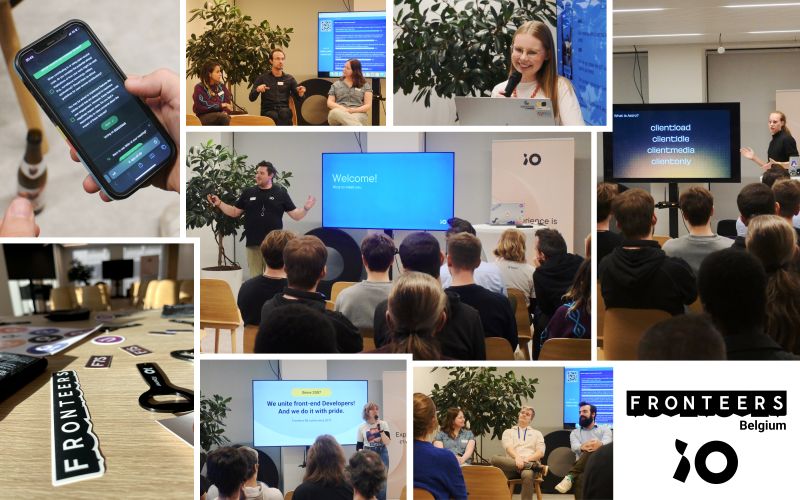due to a problem with github, a private github has been made so you can see the demo, do note that due to a update to Node.js and Nestjs, models might not work, till today i have not found a direct fix for my specific problem github repo: https://github.com/pgm-eliabell/trends-en-innovaties-1-pgm-eliabell-private-gitrepo
Step-by-Step Guide to Create a NestJS Project
NestJS is a powerful, progressive Node.js framework for building scalable and maintainable server-side applications. Here's a quick guide to get you started:
this tutorial is more focused on using our own files for data, if you want to use ORM there will be a extra part of to the readme where you can do it, but its a very extensive one, so for the tutorial we want to look at we'll use local data in our files purely for time reason.
q
1. Install NestJS CLI
The CLI simplifies project creation and development tasks.
npm i @nestjs/cliThis command installs the NestJS CLI globally on your system, allowing you to create and manage NestJS projects from any directory.
Verify the installation by checking the version:
npm nest --version2. Create a New Project
Create a new NestJS project using the CLI. Most of the documentation just says that you need to do "nest new ..." but it will probabily say that you dont have it installed, thats why we use npx.
once it asks you to choose what package manager, choose npm
npx nest new project-nameNavigate into the project directory:
cd project-name3. Run the Application
Start the development server.
npm run start:devOpen your browser and navigate to http://localhost:3000 to see your application running. Since it wont give you the link inside of the terminal.
4. Create a Module
Generate a new module.
npx nest generate module users5. Create a Controller
Generate a new controller.
npx nest generate controller users6. Create a Service
Generate a new service.
npx nest generate service users7. Define a Route
Open the users.controller.ts file and define a route.
import { Controller, Get } from '@nestjs/common';
import { UsersService } from './users.service';
@Controller('users')
export class UsersController {
constructor(private readonly usersService: UsersService) {}
@Get()
findAll() {
return this.usersService.findAll();
}
}8. Implement the Service
Open the users.service.ts file and implement the service.
import { Injectable } from '@nestjs/common';
@Injectable()
export class UsersService {
private readonly users = [{ id: 1, name: 'John Doe' }];
findAll() {
return this.users;
}
}9. Test the Application
Run the application again. Inside your project
npm run start:devNavigate to http://localhost:3000/users to see the list of users.
if you would like to display your users or any other made data, lots of places do it with handlebars. if you would like to use it install the next package
npm install @nestjs/platform-express hbsthen configure Handlebars in the main module Update your app.module.ts to configure Handlebars as the templating engine.
import { Module } from '@nestjs/common';
import { UsersModule } from './users/users.module';
import { NestFactory } from '@nestjs/core';
import { AppModule } from './app.module';
import { join } from 'path';
import { NestExpressApplication } from '@nestjs/platform-express';
@Module({
imports: [UsersModule],
})
export class AppModule {}
async function bootstrap() {
const app = await NestFactory.create<NestExpressApplication>(AppModule);
app.setBaseViewsDir(join(__dirname, '..', 'views'));
app.setViewEngine('hbs');
await app.listen(3000);
}
bootstrap();then create a views directory in the root of your project and add users.hbsfile.
<!DOCTYPE html>
<html>
<head>
<title>Users</title>
</head>
<body>
<h1>Users List</h1>
<ul>
{{#each users}}
<li>{{this.name}}</li>
{{/each}}
</ul>
</body>
</html>then updatae the controller to render the view update the users.controller.ts to render the view with the list of users.
import { Controller, Get, Render } from '@nestjs/common';
import { UsersService } from './users.service';
@Controller('users')
export class UsersController {
constructor(private readonly usersService: UsersService) {}
@Get()
@Render('users')
findAll() {
const users = this.usersService.findAll();
return { users };
}
}then run the project again with
npm run start:devregarding making the pages actually work, this is not the focus of Nest.js, since its a backend framework. you can use other frameworks for this, from the documentation i found react would be a easy one to use, you can do this with moving your nestjs to a backend folder and the other frontend technology to the frontend folder, both in your root.
for images the best way to work would be making a json formatted file or variable and put the path to the image in that json such as my example:
export const USERS = [
{
id: 1,
username: 'john_doe',
email: 'john.doe@example.com',
password: 'hashedpassword123',
role: 'user', // or 'admin'
imagePath: '/images/users/john_doe.jpg', // Path to the user's profile image
createdAt: new Date(),
updatedAt: new Date(),
},
{
id: 2,
username: 'jane_doe',
email: 'jane.doe@example.com',
password: 'hashedpassword456',
role: 'admin',
imagePath: '/images/users/jane_doe.jpg', // Path to the user's profile image
createdAt: new Date(),
updatedAt: new Date(),
},
];===========================================ORM========================================================
do note that all these examples are local files, you could also use ORM (Object-relational-mappers)