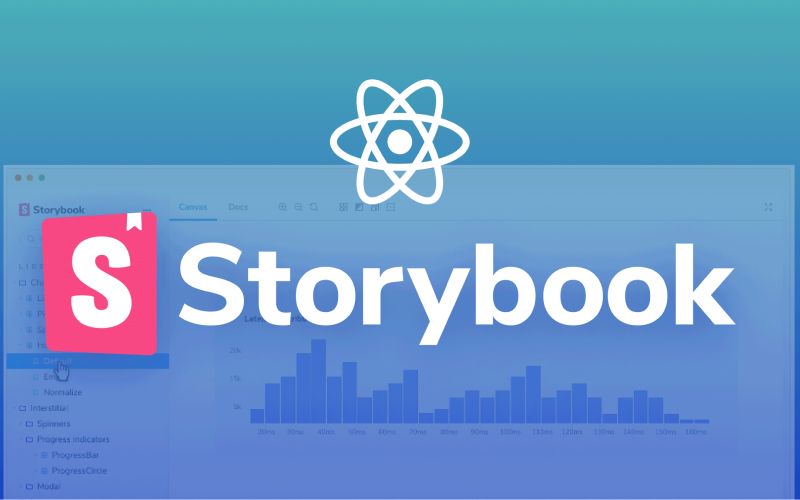Introduction:
Storybook is a powerful and flexible tool designed specifically for frontend development, and it has become an essential solution for teams and individual developers who want to create high-quality UI components. With Storybook, you can develop, test, document, and optimize components in an isolated environment without affecting your main system or application. This makes it indispensable, especially in larger projects with complex component architectures. Let's dive into the advantages and features of Storybook and how it can improve your development process.
What is Storybook and why is it important?
Storybook is an open-source tool that allows developers to build and test components in a sandbox environment. Instead of developing components within the larger context of your application, you can isolate them in Storybook. This enables you to focus on the behavior, style, and functionality of individual components without dealing with the context or state issues inherent to your application.
The key benefits of Storybook include:
- Component Isolation: Develop components independently of your application, making it easier to identify and fix bugs.
- Visual Control: View components in different configurations and test their behavior in real-time.
- Improved Collaboration: Designers, developers, and stakeholders can easily access components and provide feedback.
- Documentation: Automate the documentation of components, making them easy to understand and reusable.
- Testing: Test visual regressions, interactions, and edge cases of components.
- Add-ons: Extend Storybook with powerful plugins to support features like accessibility checks, theming, and responsive views.
Installation:
Before we start using Storybook, we need to follow some basic steps to install and configure the tool. Here's how you can set up Storybook in your project:
Create a new React app
If you don’t already have a React app, start by creating a new application using Create React App. You can do this by running the following command in your terminal:
bashnpx create-react-app <your-app-name>This creates a new React app for you with all the necessary dependencies.
Install Storybook
The next step is to add Storybook to your project. Run the command below in the root directory of your project:
bashnpx storybook@latest initThis installs the latest version of Storybook and automatically configures it for your project. After installation, you’ll notice two new directories in your project structure:
- .storybook: Contains configuration files like
main.jsandpreview.js. Here, you can set up Storybook, add add-ons, themes, and global configurations. - src/stories: This is where your component "stories" are placed. These stories isolate your components and document them for testing in Storybook.
After installation, you can start Storybook with the following command:
bashnpm run storybookStorybook will run on a local server, and you can open it in your browser via
localhost:6006.- .storybook: Contains configuration files like
Storybook UI
When you launch Storybook, the Storybook UI will open automatically in your browser. If it doesn’t open automatically, navigate to localhost:6006 to access the Storybook dashboard.
In the Storybook UI, you’ll see various navigation and configuration options to help you test and visualize your components. At the top of the page, next to the Storybook logo, you’ll find a gear icon that provides access to the UI settings. Here, you can adjust the layout, configure display settings, and enable additional functionality.
Additionally, there’s a navigation bar above the component preview, allowing you to easily switch between different components and their stories. You can also manage zoom settings and reset the view to its default state.
Key Features in the Storybook UI
Light and Dark Mode Toggle
The light/dark mode toggle lets you quickly switch between light and dark themes in Storybook. This is particularly useful for testing components in both themes, as many modern applications adapt to the user’s system preferences.
Grid Overlay
The grid overlay feature allows you to add a visual grid to the Storybook preview. This helps you verify the alignment and dimensions of components like buttons, cards, and other UI elements.
Responsive Viewports
The viewport feature enables you to test how your components look on various screen sizes, from small phones to large tablets. You can also customize viewport dimensions to test specific sizes.
Measurement Tool
The measurement tool lets you check the dimensions of your components. By hovering over an element, you can see its width and height in pixels.
Outline Tool
The outline tool adds a visual outline around each component, helping you see its exact dimensions and position within the layout.
Advanced Features and Add-ons
Beyond its standard features, Storybook offers a wide range of add-ons to enhance your development and testing process. These add-ons provide extra functionality like background customization, interaction logs, and theme management. By incorporating add-ons, you can test components in a controlled environment and ensure they work as expected before integrating them into your application.
Building a Basic Button Component
Next, we’ll create a reusable button component with different size variations. We’ll validate props using PropTypes to ensure that our component receives the correct types. The button will also feature dynamic styling based on props like size and backgroundColor.
Step 1: Setting up the Component
Create a new file, button.js, in the src/components directory. If the directory doesn’t exist, create it.
Start by importing PropTypes for runtime type-checking and setting up the basic structure of the Button component:
import PropTypes from "prop-types";
function Button({ label, backgroundColor, size, handleClick }) {
return <div>{label}</div>;
}
export default Button;Step 2: Defining Props
The Button component accepts the following props:
label: A string that defines the button text.backgroundColor: The background color of the button (default:"red").size: Adjusts the button size ("sm","md","lg", with"md"as the default).handleClick: A function that is called when the button is clicked.
Button.propTypes = {
label: PropTypes.string.isRequired,
backgroundColor: PropTypes.string,
size: PropTypes.oneOf(["sm", "md", "lg"]),
handleClick: PropTypes.func,
};Step 3: Adding Dynamic Styling
We’ll create a style object that adjusts the button’s appearance based on the provided props.
backgroundColor: Sets the button’s background color.padding: Adjusts based on thesizeprop.scale: Proportionally scales the button size.border,borderRadius,boxShadow: Adds additional styling.width: Ensures the button adapts to its content size.color: Sets the text color (default: black).
let scale = 1;
if (size === "sm") scale = 0.75;
if (size === "lg") scale = 1.5;
const style = {
backgroundColor,
padding: `${scale * 0.5}rem ${scale * 1}rem`,
border: "none",
borderRadius: "0.5rem",
boxShadow: "0 0 0.5rem rgba(0, 0, 0, 0.1)",
width: "fit-content",
color: "black",
};Step 4: Event Handling
The onClick event is bound to the <div> element. This event triggers the handleClick function passed as a prop whenever the button is clicked.
return (
<div onClick={handleClick} style={style}>
{label}
</div>
);Here’s the translated version of your text:
5. Validation of Props
The
propTypesobject defines the types and possible values for each prop:label: Must be a string.backgroundColor: Must be a string (optional).size: Must be one of"sm","md", or"lg".handleClick: Must be a function.
jsxfunction Button({ label, backgroundColor = "red", size = "md", handleClick, }) { let scale = 1; if (size === "sm") scale = 0.75; if (size === "lg") scale = 1.5; const style = { backgroundColor, padding: `${scale * 0.5}rem ${scale * 1}rem`, border: "none", borderRadius: `0.5rem`, boxShadow: "0 0 0.5rem rgba(0, 0, 0, 0.1)", width: "fit-content", color: "black", }; return ( <div onClick={handleClick} style={style}> {label} </div> ); }
6. Default Export
- The
Buttoncomponent is exported usingexport default Button, making it available for import in other files.
Creating a New Button.stories.js File in src/stories
1. Importing the Component
- The
Buttoncomponent is imported from thecomponentsfolder. This is the component you want to showcase and test in Storybook.
import Button from "../components/Button";
export default {};2. Defining Metadata
title: Determines how theButtoncomponent is organized in Storybook. It will appear under the "Components" category with the name "Button".component: Refers to theButtoncomponent used in the stories.argTypes: Specifies which properties are interactive in Storybook:handleClick: Adds an action that logs the button click in the Actions tab of Storybook.
import Button from "../components/Button";
export default {
title: "Components/Button",
component: Button,
argTypes: { handleClick: { action: "handleClick" } },
};
// Each story now directly exports an object with args in CSF3 syntax
export const Card = {
args: {
backgroundColor: "#ffffff",
label: "Press Me",
size: "md",
},
};Example:
- Story Name: Card is the name of this specific story.
args: Specifies the values of the props passed to theButtoncomponent:backgroundColor: Sets the background color to white.label: Displays the text "Press Me" on the button.size: Sets the size of the button to medium ("md").
Final Folder Structure
// src/components/Button.js
import PropTypes from "prop-types";
function Button({ label, backgroundColor = "red", size = "md", handleClick }) {
let scale = 1;
if (size === "sm") scale = 0.75;
if (size === "lg") scale = 1.5;
const style = {
backgroundColor,
padding: `${scale * 0.5}rem ${scale * 1}rem`,
border: "none",
borderRadius: `0.5rem`,
boxShadow: "0 0 0.5rem rgba(0, 0, 0, 0.1)",
width: "fit-content",
color: "black",
};
return (
<div onClick={handleClick} style={style}>
{label}
</div>
);
}
Button.propTypes = {
label: PropTypes.string,
backgroundColor: PropTypes.string,
size: PropTypes.oneOf(["sm", "md", "lg"]),
handleClick: PropTypes.func,
};
export default Button;// src/stories/Button.stories.js
import Button from "../components/Button";
export default {
title: "Components/Button",
component: Button,
argTypes: { handleClick: { action: "handleClick" } },
};
export const Card = {
args: {
backgroundColor: "#ffffff",
label: "Press Me",
size: "md",
},
};
export const Green = {
args: {
backgroundColor: "green",
label: "Press Me",
size: "md",
},
};
export const Small = {
args: {
backgroundColor: "red",
label: "Press Me",
size: "sm",
},
};
export const Large = {
args: {
backgroundColor: "red",
label: "Press Me",
size: "lg",
},
};
export const LongLabel = {
args: {
backgroundColor: "red",
label: "Press Me adsf asdf asdf asdfasdfasd fasd fasd fasd",
size: "md",
},
};Advanced Features in Storybook
Storybook provides a powerful set of advanced features to further enhance the quality of your components and optimize the user experience during development. Beyond the basic functionality for building and testing components, addons play a key role in enriching the experience. Addons add extra features to the Storybook UI, making it more versatile and tailored to your needs. Let’s explore some key addons you can install to improve your development process.
Installing Addons
Before using advanced features, you need to install some addons specifically designed to enhance your Storybook experience. These addons are often referred to as "Essential Addons" because of their usefulness in making Storybook more powerful.
Step 1: Install Dependencies via npm
To install the required dependencies, run the following command in your terminal:
npm i @storybook/addon-themesOnce the base addon is installed, you can proceed to install additional addons that make Storybook even more versatile. Below is an overview of some popular and useful addons:
1. @storybook/addon-viewport
One of the most valuable addons for frontend developers is @storybook/addon-viewport. This addon enables you to test the display of your components across various screen sizes and resolutions. It is essential for building responsive components that work well on both desktop and mobile devices.
The viewport addon offers predefined screen sizes, such as popular smartphones and tablets (e.g., iPhone, iPad, and desktop), allowing you to see how your components look on different devices. This helps not only in testing the visual appearance of your components but also in identifying issues specific to certain screen sizes.
Install the addon:
npm i -D @storybook/addon-viewportContinue adding translations for sections @storybook/addon-backgrounds, @storybook/addon-storysource, and others as required. If you need me to complete all addon details, let me know!
// .storybook/main.js
addons: [
"@storybook/preset-create-react-app",
"@storybook/addon-onboarding",
"@storybook/addon-essentials",
"@chromatic-com/storybook",
"@storybook/addon-interactions",
"@storybook/addon-viewport", // add this
],
// .storybook/preview.js
// voeg dit toe boven aan je pagina onder @type
import { INITIAL_VIEWPORTS } from "@storybook/addon-viewport";
import path from "path";
const preview ={
parameters: {
viewport: {
viewports: INITIAL_VIEWPORTS,
defaultViewport: "ipad", // choose default according to your preference
}, }2. @storybook/addon-backgrounds
The @storybook/addon-backgrounds addon allows you to test your components against different background colors or images. This is particularly useful when your components need to adapt to various environments, such as dark or light themes, or specific branding requirements.
Installation:
npm i -D @storybook/addon-backgroundsConfiguration:
You can configure default backgrounds in your preview.js or preview.ts file like this:
import { addParameters } from "@storybook/react";
addParameters({
backgrounds: {
default: "light",
values: [
{ name: "light", value: "#ffffff" },
{ name: "dark", value: "#000000" },
{ name: "gray", value: "#cccccc" },
],
},
});Usage:
Once set up, you’ll be able to switch between the predefined backgrounds directly in the Storybook UI. This helps in visualizing how your components look in different scenarios.
3. @storybook/addon-storysource
The @storybook/addon-storysource addon displays the source code of your stories directly in the Storybook UI. This is especially helpful for developers who want to learn how to use your components by reviewing the implementation.
Installation:
npm i -D @storybook/addon-storysourceConfiguration:
Add the addon to your Storybook config file (.storybook/main.js):
module.exports = {
addons: ["@storybook/addon-storysource"],
};Usage:
After setting it up, you’ll see a Source panel in the Storybook UI, showing the JSX code used to render the story.
4. @storybook/addon-actions
This addon, already included in the default Storybook setup, logs user interactions, such as clicks or keypresses, in the Actions panel. It’s perfect for testing event handlers like onClick or onChange.
Example:
If you define argTypes for an action like this:
argTypes: { handleClick: { action: 'clicked' } },You’ll see a log of each click event in the Actions panel.
5. @storybook/addon-controls
The Controls addon enables you to dynamically modify component props in the Storybook UI. It’s an intuitive way to test different configurations of your component.
Installation:
Most modern versions of Storybook come with the Controls addon pre-installed. If not, you can install it:
npm i -D @storybook/addon-controlsUsage:
You can define argTypes for props to enable Controls:
argTypes: {
backgroundColor: { control: 'color' },
size: { control: { type: 'select', options: ['sm', 'md', 'lg'] } },
},This adds interactive controls to the Storybook UI, where you can tweak the props and see changes live.
6. @storybook/addon-knobs (Deprecated in favor of Controls)
The Knobs addon, now replaced by Controls, allowed developers to change props dynamically in the UI. If you’re working with an older Storybook version, you may still encounter Knobs.
7. @storybook/addon-a11y
Accessibility is a critical aspect of modern web development. The @storybook/addon-a11y addon helps you identify potential accessibility issues in your components.
Installation:
npm i -D @storybook/addon-a11yUsage:
Add the addon to your main.js config file:
module.exports = {
addons: ["@storybook/addon-a11y"],
};You’ll see an Accessibility panel in Storybook, which provides detailed feedback on potential issues, such as missing ARIA roles or poor contrast ratios.
Conclusion
By incorporating these addons into your Storybook setup, you can:
- Test your components in various scenarios (e.g., different devices or themes).
- Ensure your components are accessible and responsive.
- Provide clear documentation and code examples for other developers.
Let me know if you’d like detailed explanations or additional addons covered!
/** @type { import('@storybook/react-webpack5').StorybookConfig } */
const config = {
stories: ["../src/**/*.mdx", "../src/**/*.stories.@(js|jsx|mjs|ts|tsx)"],
addons: [
"@storybook/preset-create-react-app",
"@storybook/addon-onboarding",
"@storybook/addon-essentials",
"@chromatic-com/storybook",
"@storybook/addon-interactions",
"@storybook/addon-viewport",
"@storybook/addon-backgrounds",
"@storybook/addon-storysource",
],
framework: {
name: "@storybook/react-webpack5",
options: {},
},
staticDirs: ["../public"],
};
export default config;in onze preview.js
/** @type { import('@storybook/react').Preview } */
import { INITIAL_VIEWPORTS } from "@storybook/addon-viewport";
import path from "path"; // Import the 'path' module
const preview = {
parameters: {
viewport: {
viewports: INITIAL_VIEWPORTS,
defaultViewport: "ipad",
},
backgrounds: {
values: [
// 👇 Default values
{ name: "Dark", value: "#333" },
{ name: "Light", value: "#F7F9F2" },
// 👇 Add your own
{ name: "Maroon", value: "#400" },
],
// 👇 Specify which background is shown by default
default: "Light",
},
controls: {
matchers: {
color: /(background|color)$/i,
date: /Date$/i,
},
},
addons: [
{
name: "@storybook/addon-storysource",
options: {
rule: {
// test: [/\.stories\.jsx?$/], This is default
include: [
path.resolve(
__dirname,
"../src/stories/**/*.stories.js"
),
],
},
loaderOptions: {
prettierConfig: { printWidth: 80, singleQuote: false },
},
},
},
],
},
};
export default preview;Best Practices
Na het opzetten van deze Storybook-workshop kunnen de volgende best practices worden afgeleid om ervoor te zorgen dat je effectief met Storybook werkt in je projecten:
1. Modulariteit en Herbruikbaarheid
- Component-gebaseerde benadering: Ontwikkel altijd je componenten op een manier die herbruikbaar is in verschillende delen van je applicatie. Gebruik Storybook om deze componenten te testen en ervoor te zorgen dat ze robuust zijn.
- Props validatie: Zorg ervoor dat je props altijd valideert met behulp van
PropTypes(of TypeScript als je dat gebruikt) om fouten te voorkomen en om te zorgen dat de componenten correct worden gebruikt. Dit helpt bij de leesbaarheid en onderhoudbaarheid van je code.
2. Gebruik van Addons
- @storybook/addon-viewport: Het is een best practice om de verschillende viewports te testen zodat je componenten goed reageren op verschillende schermgroottes, zoals mobiel, tablet en desktop.
- @storybook/addon-backgrounds: Test je componenten op verschillende achtergronden en thema's. Dit helpt om ervoor te zorgen dat de UI consistent is, ongeacht de achtergrondkleuren die mogelijk worden gebruikt in je applicatie.
- @storybook/addon-actions: Gebruik deze addon om interacties zoals klikacties en hover-effecten te loggen en visualiseren in de Storybook UI. Dit is handig voor het testen van de dynamische interacties van je componenten.
- @storybook/addon-storysource: Gebruik deze addon om de broncode van je componenten direct in de Storybook-interface te bekijken. Dit helpt bij documentatie en zorgt ervoor dat anderen snel begrijpen hoe een component is opgebouwd.
3. Story Structuur en Organisatie
- Gebruik CSF3 (Component Story Format versie 3): Het is de aanbevolen manier om verhalen te schrijven, omdat het eenvoudiger te onderhouden is en beter past bij de evolutie van Storybook. Hiermee kun je gemakkelijker dynamische verhalen creëren en interacties testen.
- Verhalen groeperen: Organiseer je verhalen logisch. Bijvoorbeeld, je kunt ze groeperen op componenttype (zoals knoppen, formuliervelden, kaarten), en dit maakt het gemakkelijker om door je Storybook-voorstellingen te navigeren.
4. Interactiviteit en Statebeheer
- Zorg ervoor dat je componenten interactief zijn in Storybook. Dit betekent dat je acties kunt uitvoeren (zoals klikken) en dat je de status van de componenten kunt wijzigen (zoals in/uitgeschakeld, hoveren, etc.). Dit verhoogt de bruikbaarheid van je verhalen.
- Gebruik args om de status van je componenten dynamisch te beheren en zorg ervoor dat ze gemakkelijk kunnen worden aangepast zonder de code opnieuw te hoeven schrijven.
5. Documentatie en Toegankelijkheid
- Storybook als documentatie: Gebruik Storybook niet alleen als een testtool, maar ook als documentatie voor je componenten. Voeg duidelijke beschrijvingen en voorbeelden toe, zodat andere ontwikkelaars snel begrijpen hoe de componenten werken en hoe ze moeten worden gebruikt.
- Toegankelijkheid: Test je componenten op toegankelijkheid. Storybook heeft enkele ingebouwde hulpmiddelen en addons (zoals @storybook/addon-a11y) die je kunnen helpen om ervoor te zorgen dat je componenten toegankelijk zijn voor gebruikers met een beperking.
6. Consistentie in Styling
- Gebruik dynamische styling op basis van props om de componenten flexibel te houden, maar houd altijd rekening met de algehele consistentie van je UI/UX. Storybook helpt om deze visuele consistentie te testen.
- Zorg ervoor dat componenten niet te veel afhankelijk zijn van specifieke stijlen. Geef ze eerder een set generieke stijlen die kunnen worden aangepast door middel van props.
7. Tests en Validatie
- Visuele tests: Integreer Storybook met visuele regressietests (bijv. Percy, Chromatic) om ervoor te zorgen dat visuele veranderingen in componenten geen onbedoelde gevolgen hebben voor de interface.
- Unit en integration tests: Hoewel Storybook geweldig is voor visuele tests, is het ook belangrijk om je componenten te testen met unit- en integratietests (bijv. Jest, React Testing Library) om ervoor te zorgen dat ze functioneel correct zijn.
8. Versiebeheer
- Zorg ervoor dat Storybook altijd up-to-date is met de laatste versie. Dit is belangrijk om te profiteren van nieuwe functies, verbeteringen en bugfixes. Pas op want sommige addons kunnen ook niet up to date zijn
9. Maak je componenten interactief in Storybook
- Storybook biedt verschillende manieren om componenten interactief te maken, bijvoorbeeld door het toevoegen van knoppen of formulierwaarden die de componentstatus dynamisch veranderen. Dit kan vooral handig zijn voor het testen van complexere interacties en de gebruikerservaring.
Door deze best practices te volgen, kun je Storybook effectief gebruiken als onderdeel van je frontend ontwikkelproces, wat leidt tot meer robuuste, herbruikbare en goed gedocumenteerde componenten.
Toekomstige Updates
Wat staat er op de planning voor 2024?
Na een intensief jaar in 2023, waarin het Storybook-team veel aandacht besteedde aan het onderhoud van hun ontwikkeltool en het verbeteren van bestaande functionaliteiten, hebben ze hun focus in 2024 verlegd naar nieuwe productgebieden. Het komende jaar staat in het teken van innovatie, uitbreiding en versterking van de kernmogelijkheden van Storybook, met drie belangrijke focuspunten die de koers bepalen.
Applicatieontwikkeling
De grootste investering voor 2024 is gericht op applicatieontwikkeling. Storybook staat al lang bekend als een krachtige tool voor geïsoleerde componentontwikkeling en het opzetten van design systemen, maar het potentieel reikt veel verder. In 2024 wordt er sterk ingezet op het ondersteunen van complexe applicaties, waaronder verbonden componenten en zelfs volledige full-stack applicaties.
De nadruk ligt op het verbeteren van testmogelijkheden binnen Storybook, zodat ontwikkelaars niet alleen losse componenten, maar ook complete gebruikersstromen betrouwbaar en snel kunnen testen in een geïsoleerde omgeving. Dit biedt enorme voordelen voor teams die streven naar een gestroomlijnd ontwikkelproces en consistente eindresultaten. Storybook zal zich ontwikkelen tot een onmisbare tool voor teams die applicaties bouwen met een hoog niveau van complexiteit.
Ondersteuning voor niet-React-frameworks
Hoewel React nog steeds een belangrijke pijler is binnen de Storybook-community, blijft het team in 2024 ook fors investeren in het ondersteunen van niet-React-frameworks. Ze begrijpen dat ontwikkelaars steeds vaker frameworks zoals Angular en Svelte gebruiken, en ze willen ervoor zorgen dat Storybook perfect aansluit bij de behoeften van deze groeiende gemeenschappen.
- Angular: Het Storybook-team werkt nauw samen met het Angular Core-team om compatibiliteit bij grote versie-updates te waarborgen. In 2024 staat een integratie met Angular's nieuwe high-performance build-systeem op de planning. Dit zal ontwikkelaars een snellere, efficiëntere en meer geïntegreerde ervaring bieden.
- Svelte: Voor Svelte heeft het team al grote stappen gezet, waaronder samenwerking met Svelte-ontwikkelaars om volledige ondersteuning voor SvelteKit te realiseren. In 2024 wordt de ondersteuning nog verder uitgebreid met officiële ondersteuning voor Svelte Component Story Format (CSF) en andere belangrijke verbeteringen, waardoor Svelte-gebruikers Storybook nog effectiever kunnen inzetten in hun workflow.
Met deze inspanningen laat het Storybook-team zien dat ze zich inzetten voor een inclusieve toekomst waarin ontwikkelaars ongeacht hun voorkeursframework de voordelen van Storybook kunnen benutten.
Storygeneratie
Een ander veelbelovend gebied waar het team in 2024 op inzet, is storygeneratie. Ze streven ernaar om het proces van het schrijven van stories voor componenten eenvoudiger, sneller en toegankelijker te maken.
Een van de meest opwindende ontwikkelingen op dit gebied was in 2023 de introductie van StorybookGPT. Deze tool maakt gebruik van AI om automatisch stories te genereren voor je componenten, wat een enorme tijdsbesparing oplevert en de drempel verlaagt voor nieuwe gebruikers. In 2024 wordt deze functionaliteit verder ontwikkeld, met de mogelijkheid om de gegenereerde stories aan te passen aan de unieke behoeften van verschillende frameworks en gebruikssituaties. Hierdoor wordt Storybook een nog krachtiger hulpmiddel voor teams die willen profiteren van geavanceerde AI-technologie in hun ontwikkelproces.
Doe Mee en Maak Samen een Verschil
Storybook wordt onderhouden door een dynamische en diverse gemeenschap van meer dan 1.800 open source-bijdragers. De leiding ligt bij een betrokken stuurgroep die continu werkt aan het verbeteren van de tool en het uitbreiden van de mogelijkheden. Wil jij een steentje bijdragen aan dit open source-project? Dat kan op verschillende manieren:
- Via GitHub: Dien een issue in om problemen te melden of een pull request om verbeteringen aan te dragen.
- Doneren: Ondersteun de ontwikkeling financieel via Open Collective en help Storybook om te blijven groeien.
- Communicatie: Neem deel aan gesprekken met de community op Discord, volg de laatste updates via Twitter, en abonneer je op de nieuwsbrief om op de hoogte te blijven van nieuwe ontwikkelingen.
Storybook blijft groeien en evolueren dankzij de passie en inzet van zijn gemeenschap. Of je nu een beginnende ontwikkelaar bent of een ervaren professional, er is altijd ruimte om deel uit te maken van dit inspirerende project. Laten we samen 2024 tot een succesvol jaar maken voor Storybook en de ontwikkelaarsgemeenschap wereldwijd!